Microsoft Office is one of the most popular office software suites and the 2019 edition adds improved security and several new features.
A lot of users have made the switch to Office 365, which is a cloud-based subscription. In that case, your email account is linked to your activation key and the subscription should be renewed depending on your plan.
Even so, Office 2019/2016 with its lifetime license is still available as an alternative to the 365 subscription service. In this post, we’ll discuss and explain in detail how to activate Office 2019/2016.
How to check Office Activation Status
Before anything else, you should check the activation status of your Office copy. Open any Office application such as Word, Excel, or PowerPoint and go to File -> Account. You will find the activation status on the right under Product Information.
If it says Product Activated then it means you have a valid license for your Office copy and the problem is solved.

If there’s a yellow highlighted box that says Activation Required this means you will need to activate your copy which we will explain below.

You can also use the Command Prompt to find out the activation status of your Office program. To use this method, find the Microsoft Office installation folder, typically
C:\Program Files (x86)\Microsoft Office\Office16.
C:\Program Files (x86)\Microsoft Office\Office16.
Don’t miss: How to transfer a Windows 10 license to another computer
Click the Start button and type ‘cmd’ without quotes then click the first result from the list to run the Command Prompt. In the Command Prompt enter the following command then press Enter:
CD <Office installation path>
where ‘Office installation path’ should be replaced with the location of the Microsoft Office installation folder as explained above. Next, execute the command below:
cscript ospp.vbs /dstatus
The current license status should be displayed after running the script, along with other details.
How to activate Microsoft Office 2019/2016
There are several methods you can use to activate Microsoft Office 2019/2016 and to use these, you will need an unlicensed copy of the program installed on your computer.
1. Sign in using your Microsoft account
If you’ve already purchased a license or you are performing a reinstall of Office on another computer you won’t need a product key. You simply need to sign-in using the Microsoft account you used to purchase the license.
Don’t miss: Connect your phone to your Windows PC

Open an Office application such as Word or Excel. Sign in using the pop-up prompt or navigate to File->Account->Product Activation.
Enter the login credentials for the Microsoft account linked to your Office license. If you have multiple licenses, choose the one you want to use from the list.
2. Activate Office using product key
If you purchased your Office license from a store (be it physical or online), you should have received it as a product key. While you can directly activate Office using the product key it’s recommended you link it to your account first and then sign in using the same account. Here’s how this works (make sure you have the product key on hand):

Visit office.com/setup. Log in using your Microsoft account. Enter the 25-character long product key then select your country and language. Hit Next and you’ll be redirected to the Microsoft Services and Subscriptions page.

Find the activated product and click Install to download the setup file. Run it to install Office on your PC. When prompted, sign in using the Microsoft account you just linked to your product key.
Don’t miss: How To Block a WiFi network in Windows 10
Of course, you can skip the step above if you already have Office installed. In that case, you can sign in from File->Account->Product Activation.
3. Activate via the Activation Wizard
If your copy of Office was in the trial period which is now over or was never activated you’ll be prompted with an Activation Wizard. The same can happen if you changed some hardware on your computer.
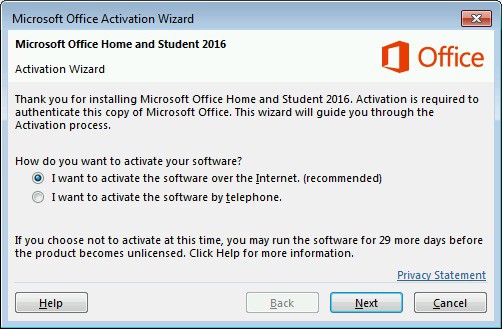
In this situation, you can definitely rely on the Activation Wizard to solve your problem. It’s very easy to use since it will take you through the activation process step by step and all you need to do is follow the on-screen instructions.
You can choose to activate Office over the Internet (the most convenient option) but you can also opt to activate it over the phone assisted by Microsoft Support. The second option can certainly come in handy if you’re having problems with the activation.

تعليقات
إرسال تعليق